Techline Connect — GM’s latest tool that brings together diagnostic information and vehicle data in one easy-to-use application — is currently being rolled out by state to GM dealerships (U.S.). The rollout to dealerships in Canada will begin later in 2019.
When the application is available in your dealership, a dialog box will appear when launching TIS2Web. (Fig. 1)
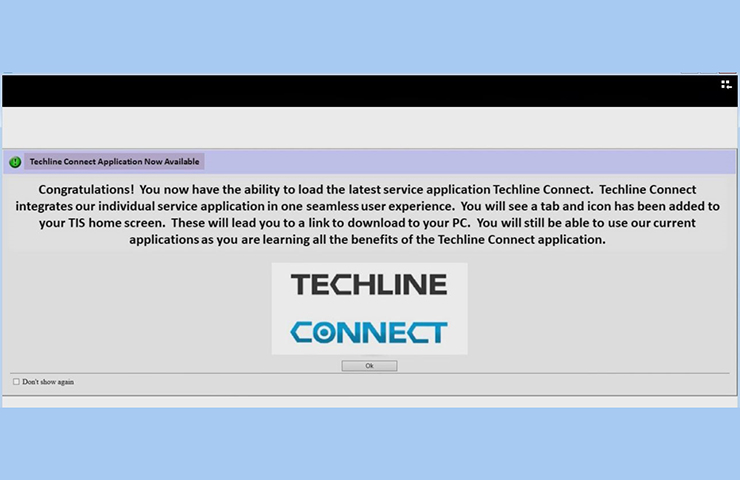 Fig. 1
Fig. 1
To ensure a smooth installation as well as to be ready to use the system right away, keep the following guidelines in mind.
Operating System Recommendations
Computer system recommendations for dealerships to ensure proper performance of the application include:
- Display: 15-inch high definition (HD) display
- Hard Drive: 500+ GB
- System Memory (RAM): 8GB
- Processor: Intel Core i7 5th Gen
- Operating System: Windows 10 Professional, 64 bit
Check the latest version of the GM Dealer Infrastructure Guidelines (DIG) for all required specifications.
Installation
Most dealerships will need approximately 30 minutes to complete the full Techline Connect installation. The dealership’s system administrator should be available to assist with any network security restrictions or settings.
Techline Connect will install components to the local personal computer (PC), including Java and the application.
A Techline Connect User Guide also is included in the application download. It includes installation instructions and an overview of the application.
Getting Started
Techline Connect can be installed on a new PC as well as one that already uses TIS2Web and GDS 2.
To get started:
- Log in to the TIS2Web main page using your GlobalConnect ID and password. Select the Techline Connect icon. (Fig. 2)
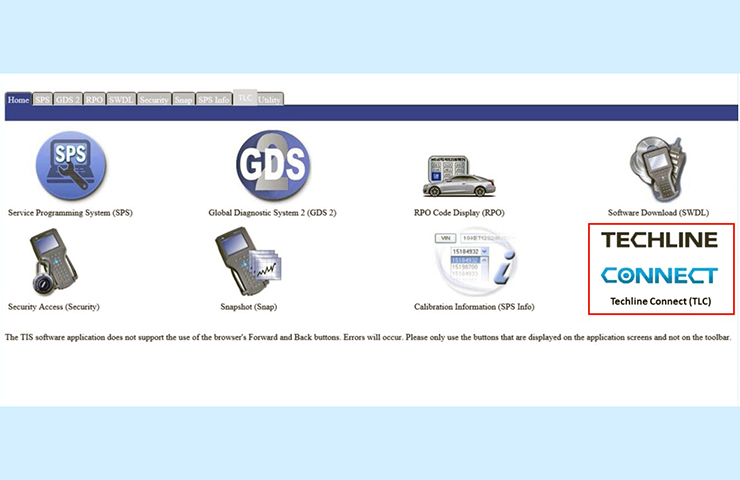 Fig. 2
Fig. 2
- Select the Start TLC Download button. The download will install a Download Manager on the PC. The Download Manager will automatically download components such as GDS 2 application and data, large calibration files, MDI updates and other applications as well as updates to these applications, based on the version already installed on the PC. It also will automatically check for valid application leases and renew leases if necessary. Any updates to the application will download and install automatically. (Fig. 3)
 Fig. 3
Fig. 3
- On the initial installation of Techline Connect, the GDS 2 Diagnostic Package must be installed. The installation is done through the Manage Diagnostic Package function in GDS 2. When installing, answer “Yes” to keep previous GDS 2 sessions.
- On new PCs, MDI Setup will need to be completed. The MDI software components are included in the Techline Connect download. On currently used PCs, the existing MDI setup will be used.
All applications will need to be set up to allow third party downloads in order for the latest updates to be downloaded and installed to keep all applications up to date.
Launching Techline Connect
Techline Connect manages the MDI connection as well as the vehicle connection, providing access to diagnostic data and vehicle information.
To launch the app:
- Click the icon to launch Techine Connect.
- Connect the MDI/VCI and establish the device connection.
- With the MDI/VCI connected to the vehicle, select MDI from the MDI Explorer when prompted.
When a connection is established, Techline Connect will automatically connect to the vehicle and retrieve the VIN. The VIN and connection status are shown at the top of the dashboard. In addition, Investigate Vehicle History (IVH) information, Field Actions and Warranty History for the vehicle are automatically displayed.
From the Techline Connect Dashboard, users can access GM diagnostic applications, Service Information, and other functions in multiple panels or windows. (Fig. 4)
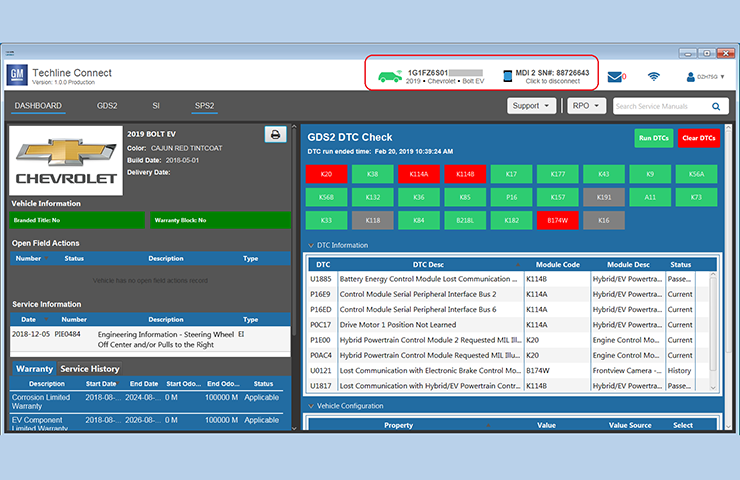 Fig. 4
Fig. 4
Support
Select the Support menu on the dashboard for a number of resources, including Feedback, SPS Info, Software Download, Techline Print, Help and other functions. For example, Tech2Win can be installed from Software Download and will function separately from Techline Connect.
A link to the Techline Connect User Guide as well as a short training video also are provided at the beginning of the application download process. Be sure to review both resources before using the application.
If you have any questions on Techline Connect, contact the Techline Customer Support Center (TCSC) at 1-800-828-6860 (English) or 1-800-503-3222 (French).
– Thanks to Mike Waszczenko

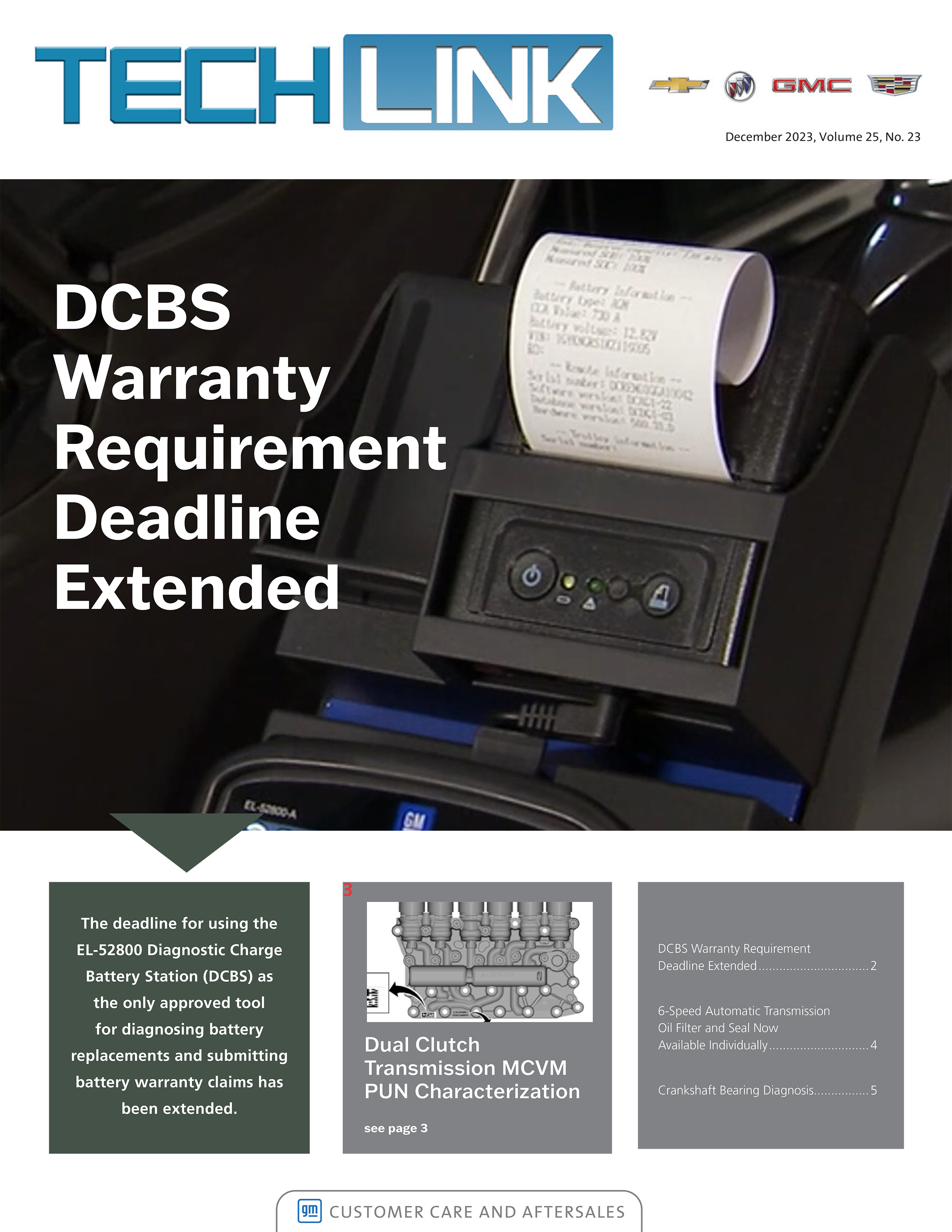

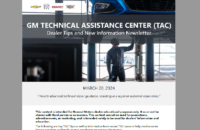



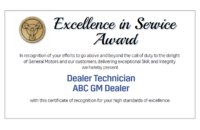





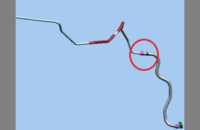
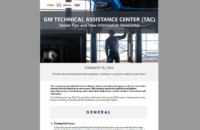


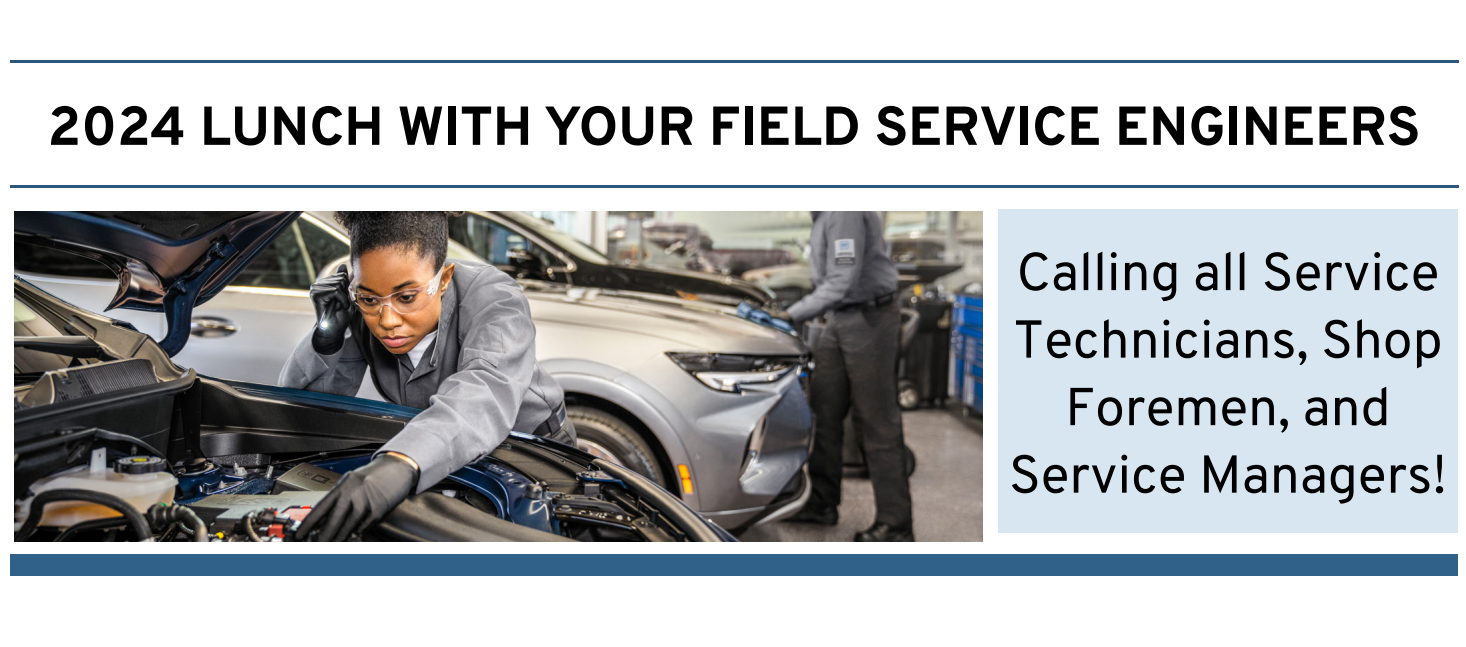

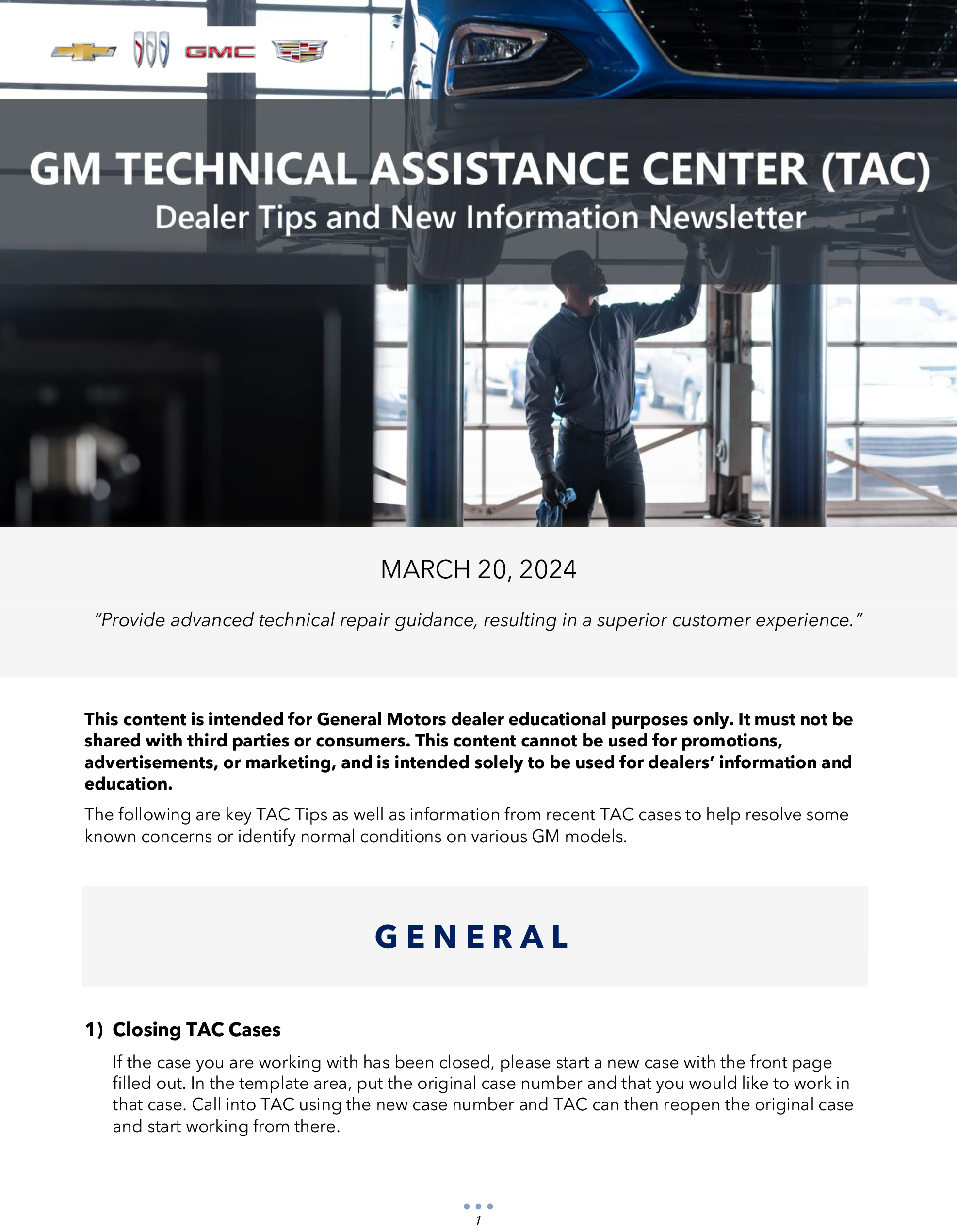
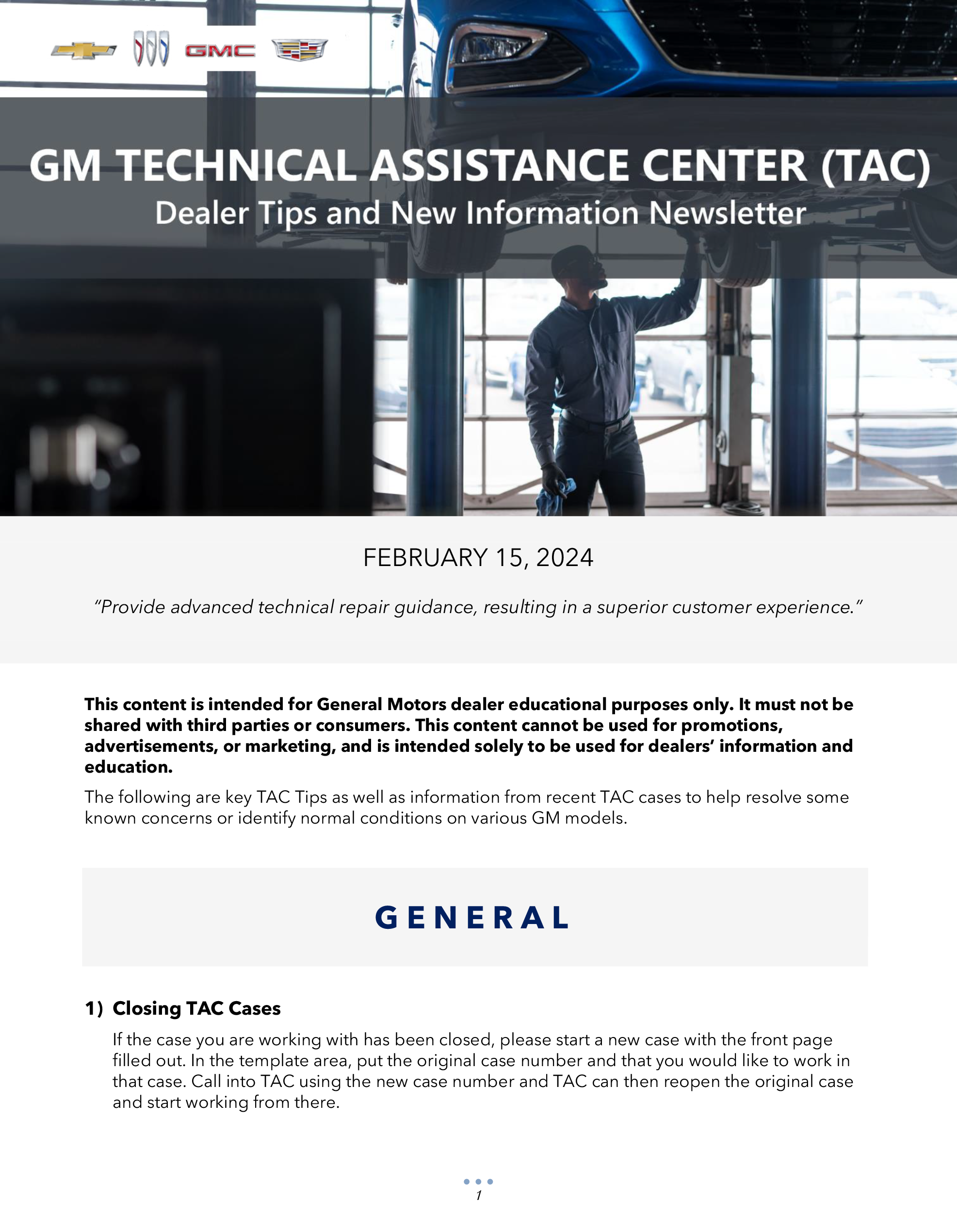
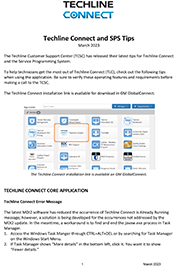

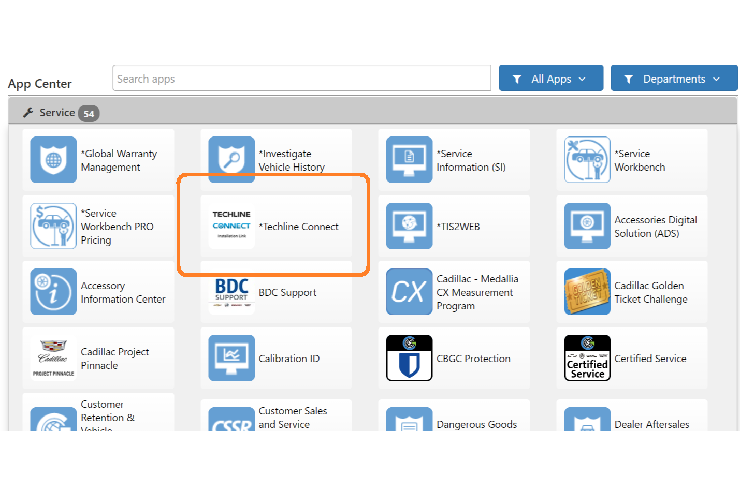

I am getting error
E4393 tech line connect server processing failed
VERY GOOD WEBSITE
Techline is not showing up on my computer. Looks like good program to download.
To date, phase 6 of the Techline Connect rollout is complete, which includes Michigan, Ohio, South Dakota, North Dakota, Illinois, Iowa, Indiana, Wisconsin, Minnesota, Massachusetts, Connecticut, New Jersey, New York, Maine, Vermont, New Hampshire, Rhode Island, Delaware, Maryland, Pennsylvania and all Medium-Duty dealers throughout the United States.
Phase 7 will begin soon with West Virginia, Virginia, North Carolina and South Carolina. Other states will soon follow as the rollout continues.
If your dealership is one of the phases already complete, please take a moment to download and install the new application.
When can we expect the rollout in Louisiana?
The CTRL F function that technicians are familiar with will be added to Techline Connect’s SI feature in an update in the near future. There are plans for a number of enhancements to be added based on technician feedback.
Your feedback is important, so please keep it coming!
ADDING THE ABILITY TO USE THE CTRL F FUNCTION TO SEARCH SI DOCUMENTS IN THE TECHLINE CONNECT PROGRAM WOULD BE A BIG HELP AS WELL. ALSO BEING ABLE TO DOUBLE CLICK ENGINEERING INFORMATION PI’S LISTED UNDER VEHICLE INFORMATION AND SERVICE HISTORY WOULD HELP RATHER THAN HAVING TO THEN OPEN SI AND COPY AND PAST EI NUMBER TO READ THE BULLETIN. A FEEDBACK OPTION WITHIN TECHLINE CONNECT WOULD MAKE SUGGESTIONS EASIER AS WELL.
I been waiting for this since you first mentioned it in the beginning of the year. Just wondering when it would be released for South Florida?
Future enhancements will include integration with additional technician resources such as TAC Dealer Case Management and Multi Point Vehicle Inspection (MPVI). We recognize that changing font size also is a needed function. Look for this to be addressed in a future release as well. Thank you for the feedback and being a Techline Connect user.
Iv been using the techline connect for about a week, its nice, however you still have to have dealerworld up and running to use center of learning, the apps, and dealer case management ect. the new program does not offer all of that. also once you log in, the fonts, letters are very very small very hard to read, cant seem to change that.
Currently, phase 3 of the Techline Connect rollout is complete, which includes Michigan, Ohio, South Dakota, North Dakota, Illinois and Iowa. Phase 4 will begin soon with Indiana, Wisconsin and Minnesota. Additional states will be added as the rollout continues.
For dealerships that are part of the completed phases, please take a moment to download and install the new Techline Connect application. If you have questions about Techline Connect, please contact the Techline Customer Support Center.
When will it be available in CT? Two World Class Tech’s at this dealer looking forward to using it!