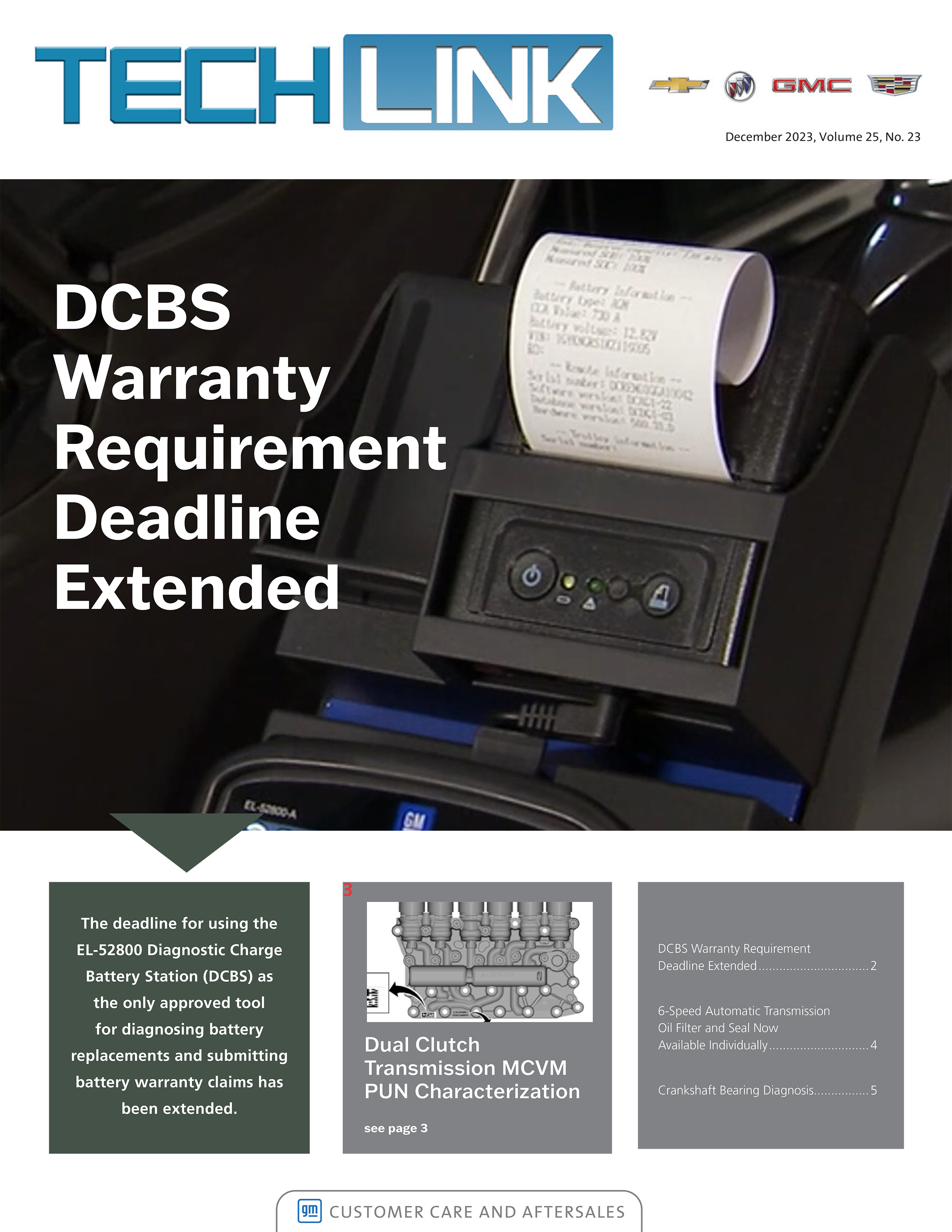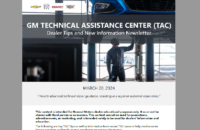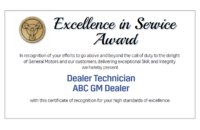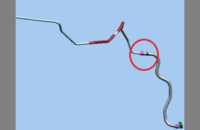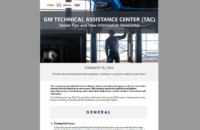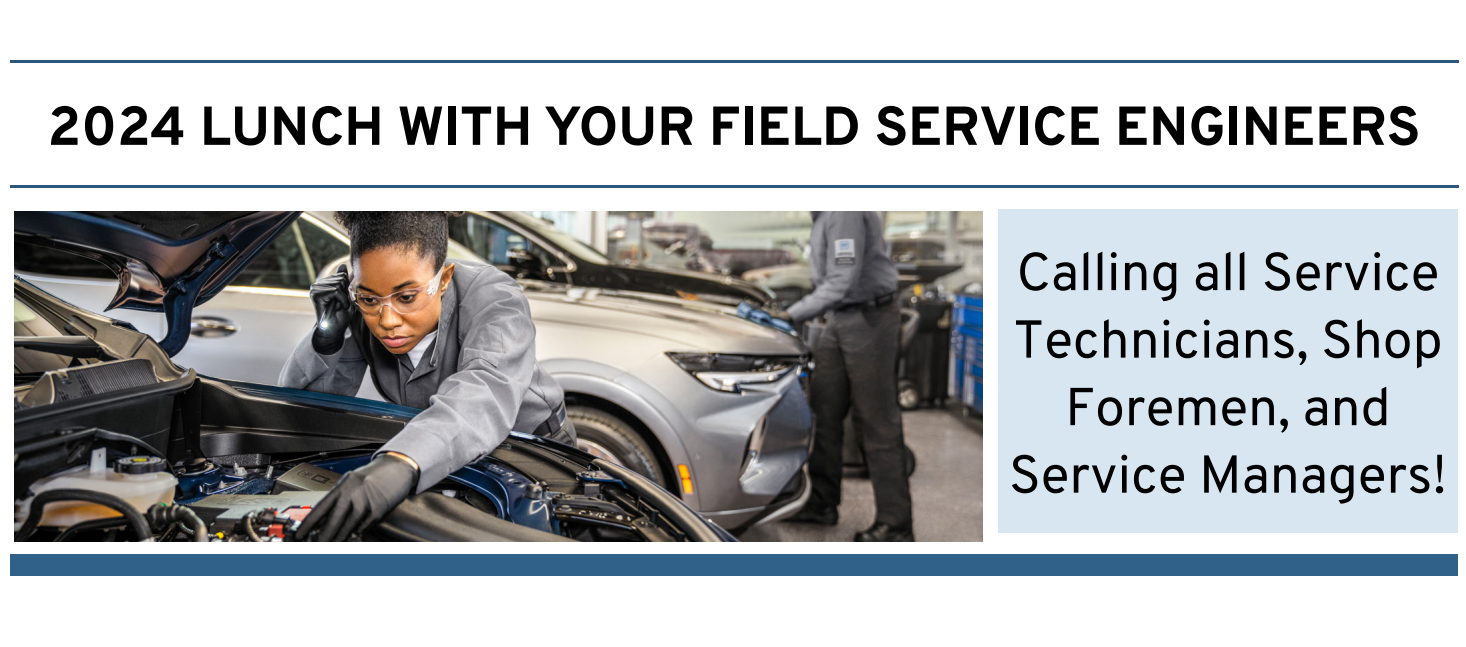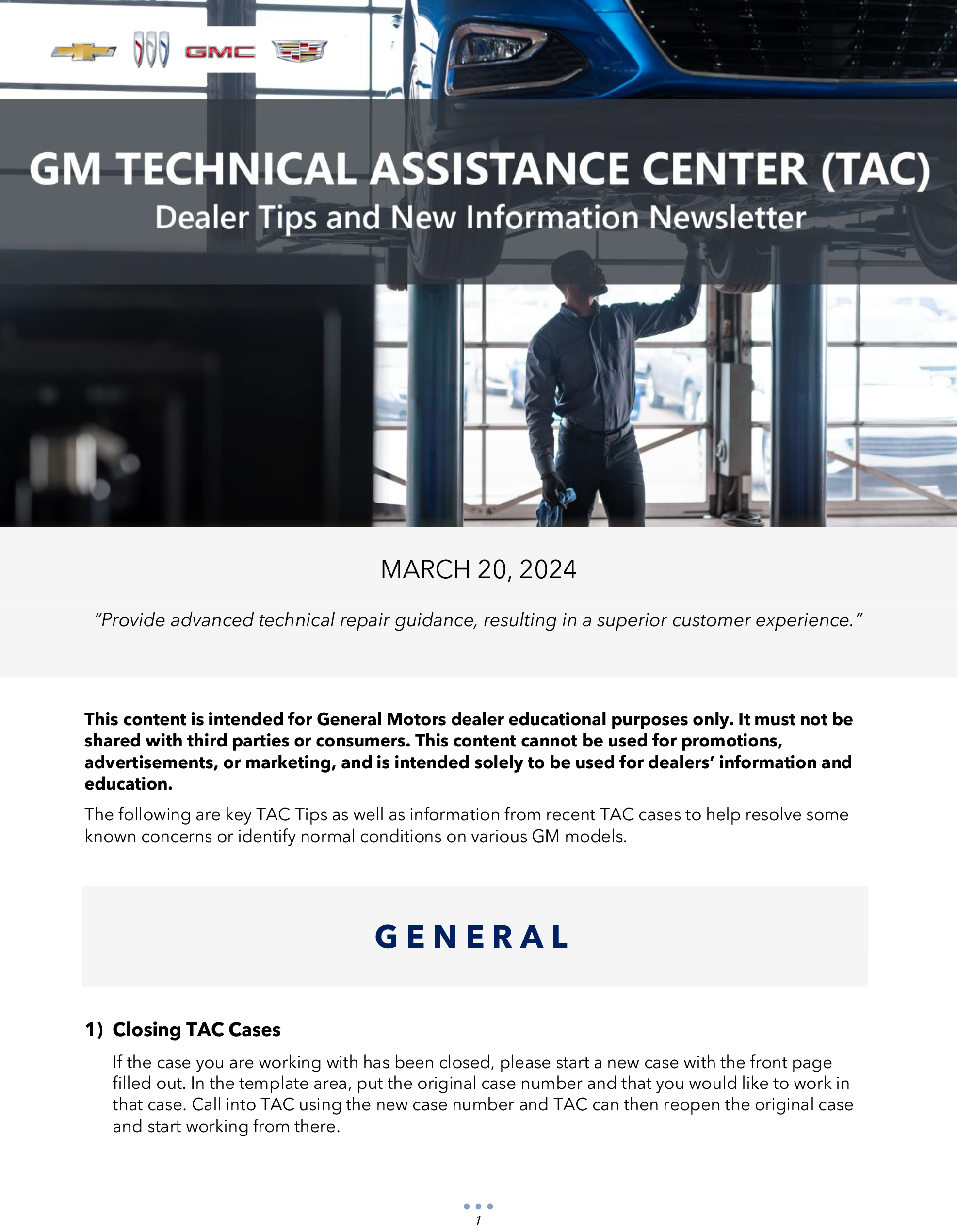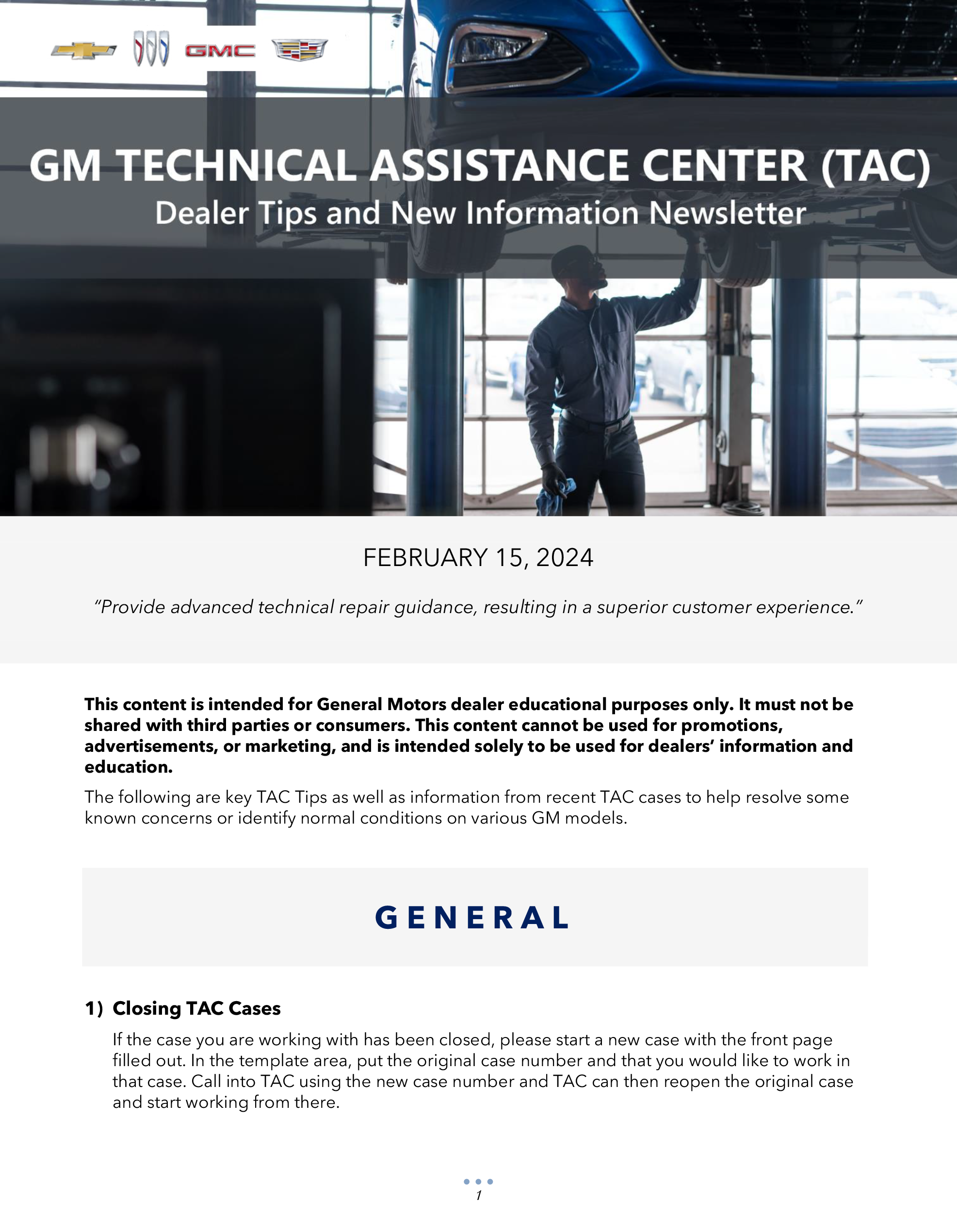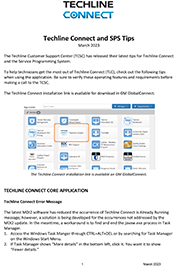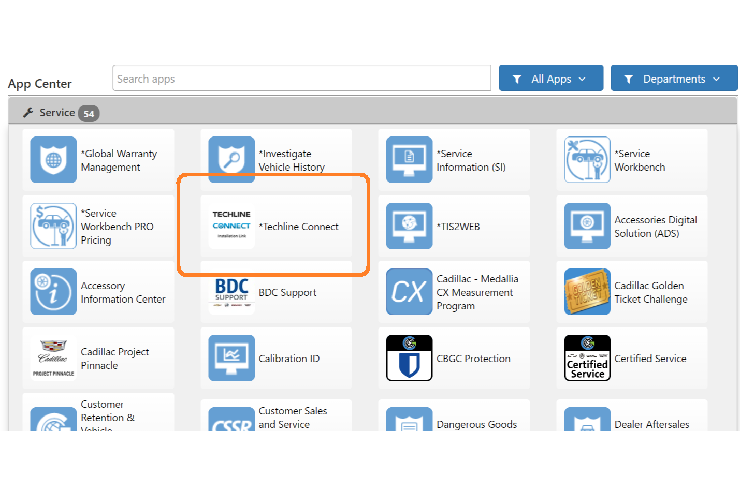Enter a few keywords in the Search box of the Service Information (SI), click the Search button, and all related results are shown. (Fig. 1) In some cases, depending on how you searched for the information, the number of results may be much more than you’re looking for. Don’t be overwhelmed. There are many SI search functions that can help to narrow down a search result, delivering better, more accurate results.
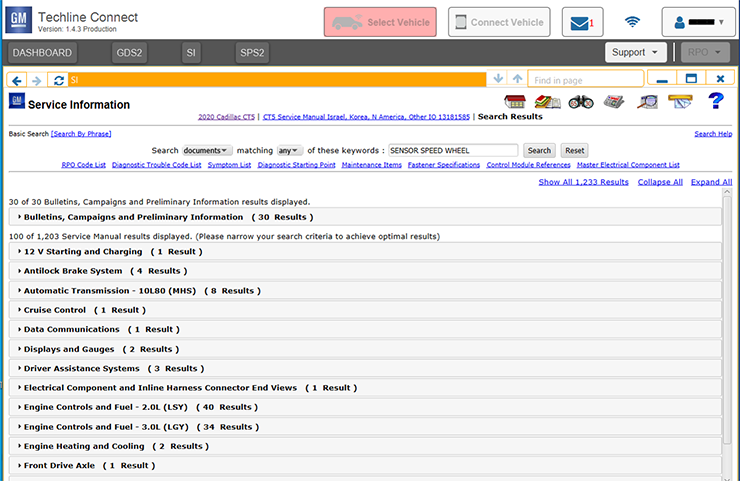 Fig. 1
Fig. 1
VIN Search
Enter a 17-digit VIN to get search results for a specific vehicle. Up to 10 VINs are stored to make it easier to recall information for a VIN that was entered previously. (Fig. 2)
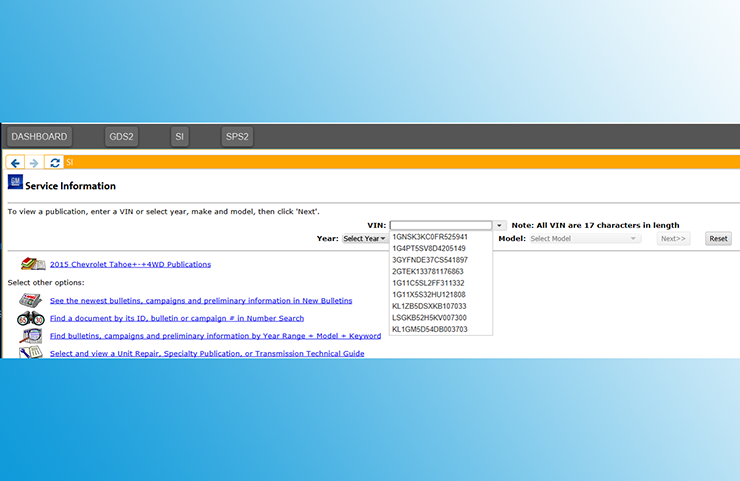 Fig. 2
Fig. 2
Titles or Documents
When performing a search of SI after building a vehicle, users can select to search just the Titles in SI or complete Documents. (Fig. 3) Searching Documents will result in a more complete search and return a more exhaustive list of related information.
 Fig. 3
Fig. 3
In addition, searching for All keywords (all keywords must be found to be delivered in the results) instead of Any of the keywords (any one of the keywords found will provide a result) will substantially change the search results.
For example, searching for the keywords “video processing control module” using the Documents and All functions provided search results that included two bulletins and 37 service manual results.
Searching for the keywords “video processing control module” and changing the search functions to Documents and Any resulted in 59 bulletins and 1,550 service manual results.
Search by Phrase
Searching by Phrase can be performed by selecting Search by Phrase in the top left corner of the Search page. A Basic Search returns all Service Information documents related to the model that include the keywords entered in the Search box. For example, “wheel speed sensor” returns results for “sensor,” “speed” and “wheel.”
Search by Phrase will use the keywords as a phrase and only returns results for that phrase, e.g., “wheel speed sensor.” A Search by Phrase – searching Documents – for “wheel speed sensor” for a 2020 Cadillac CT5 narrows the search results from 83 to 32. (Fig. 4)
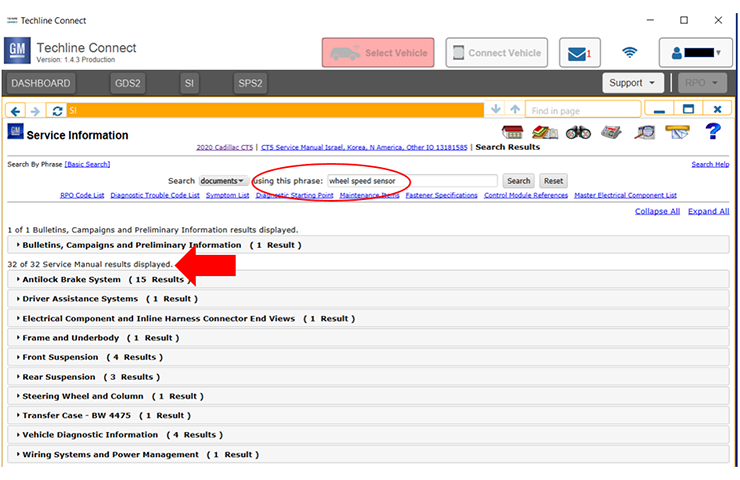 Fig. 4
Fig. 4
Snippets of Results
The results from a search include all Bulletins as well as Service Manual results. Depending on the number of results, they all may not be shown. Click Show All Results at the top right of the page to see all results.
A new feature of the search results is a “snippet” that can be shown with each result. The snippet is small section of the document information, which can be helpful in determining the content and relevancy of the results. To see the snippets, click Expand All at the top right of the page. (Fig. 5)
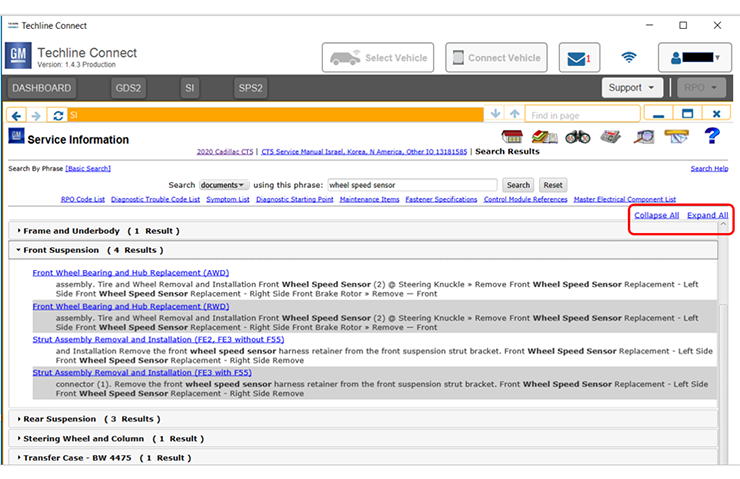 Fig. 5
Fig. 5
To view the snippets for only one bulletin or service manual category, click the title of the bulletin or category (for example, Front Suspension). SI will expand or collapse the section individually. Click the title again to collapse the section.
– Thanks to Heather Ball