The GlobalConnect App Center now features a tile for Techline Connect (TLC), enabling Techline Connect to be downloaded to a Techline personal computer (PC).
To access the link, select the Techline Connect tile (icon) in GM GlobalConnect on the Service page of the App Center. (Fig. 8)
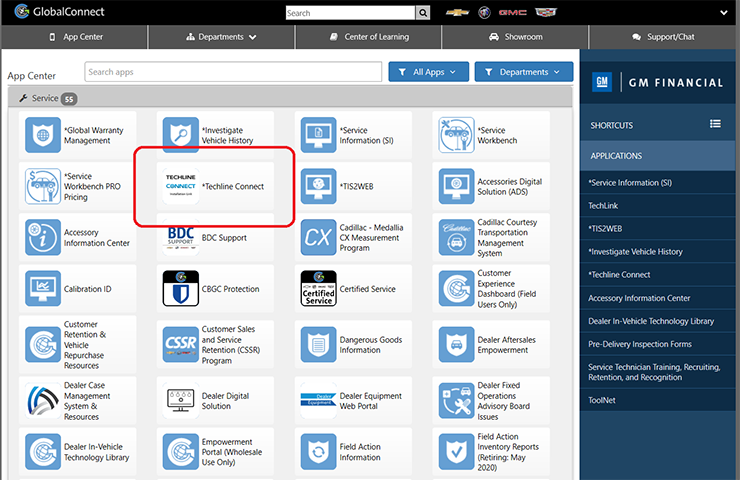 Fig. 8
Fig. 8
Launch Techline Connect from your PC
With Techline Connect, GM’s integrated Service Technician Diagnostic Scan Tool application, dealership service and parts personnel have access to GDS 2, Service Programming (SPS) and Service Information (SI) from a single launcher on their PC desktop.
Although TLC may be saved as a GlobalConnect shortcut, the app will be launched from the user’s PC after download and installation.
Techline Connect will install components to the local PC, including Java and the application. A Techline Connect User Guide also is included in the application download. It includes installation instructions and an overview of the application.
Techline Connect Requirements
Prior to installation of Techline Connect on a PC, ensure it meets the requirements of Windows 10 Professional, 8 GB RAM or more and 100 GB of free drive space.
Computer system recommendations for dealerships to ensure proper performance of the application include:
- Display: 15-inch high definition (HD) display
- Hard Drive: 500+ GB
- System Memory (RAM): 8GB
- Processor: Intel Core i7 5th Gen
- Operating System: Windows 10 Professional, 64 bit
Check the latest version of the GM Dealer Infrastructure Guidelines (DIG) for all required specifications.
For assistance with Techline Connect, contact the Techline Customer Support Center (TCSC) at 1-800-828-6860.
– Thanks to Lisa Scott




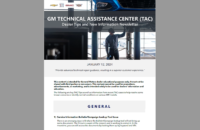







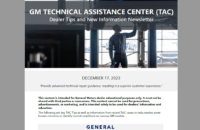



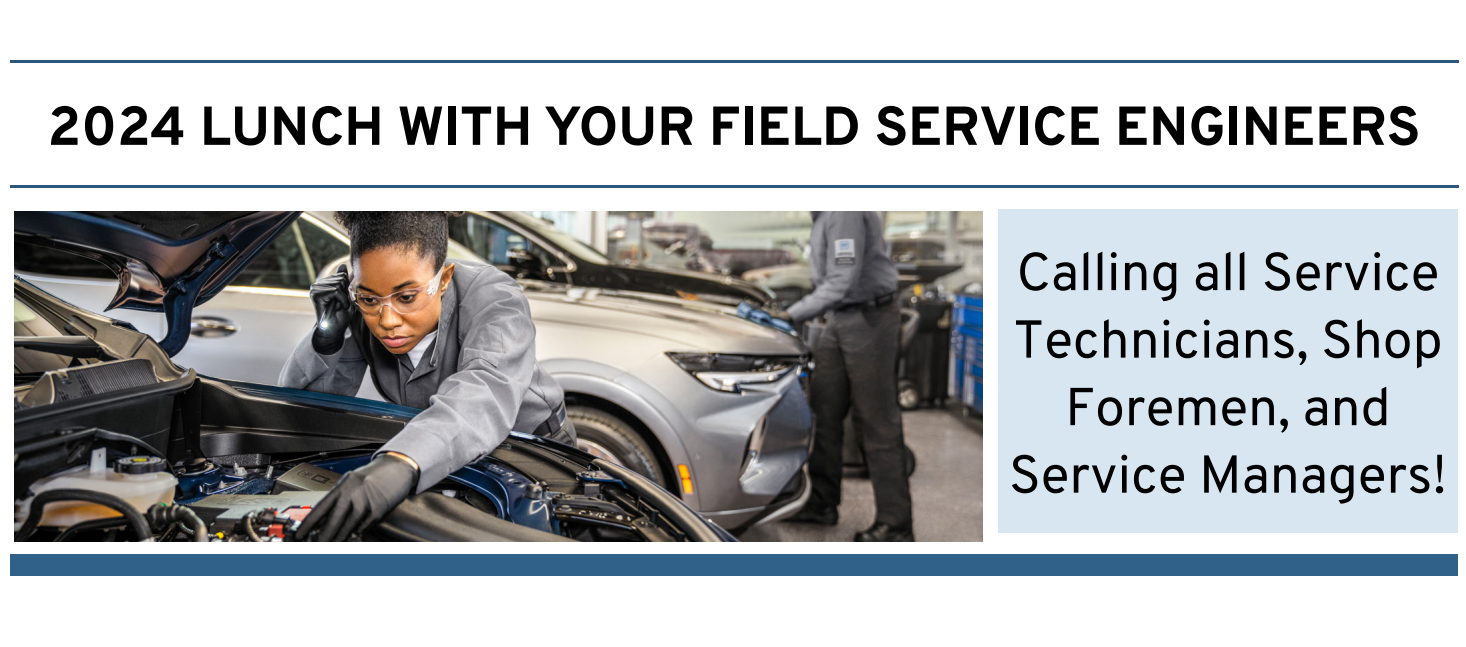

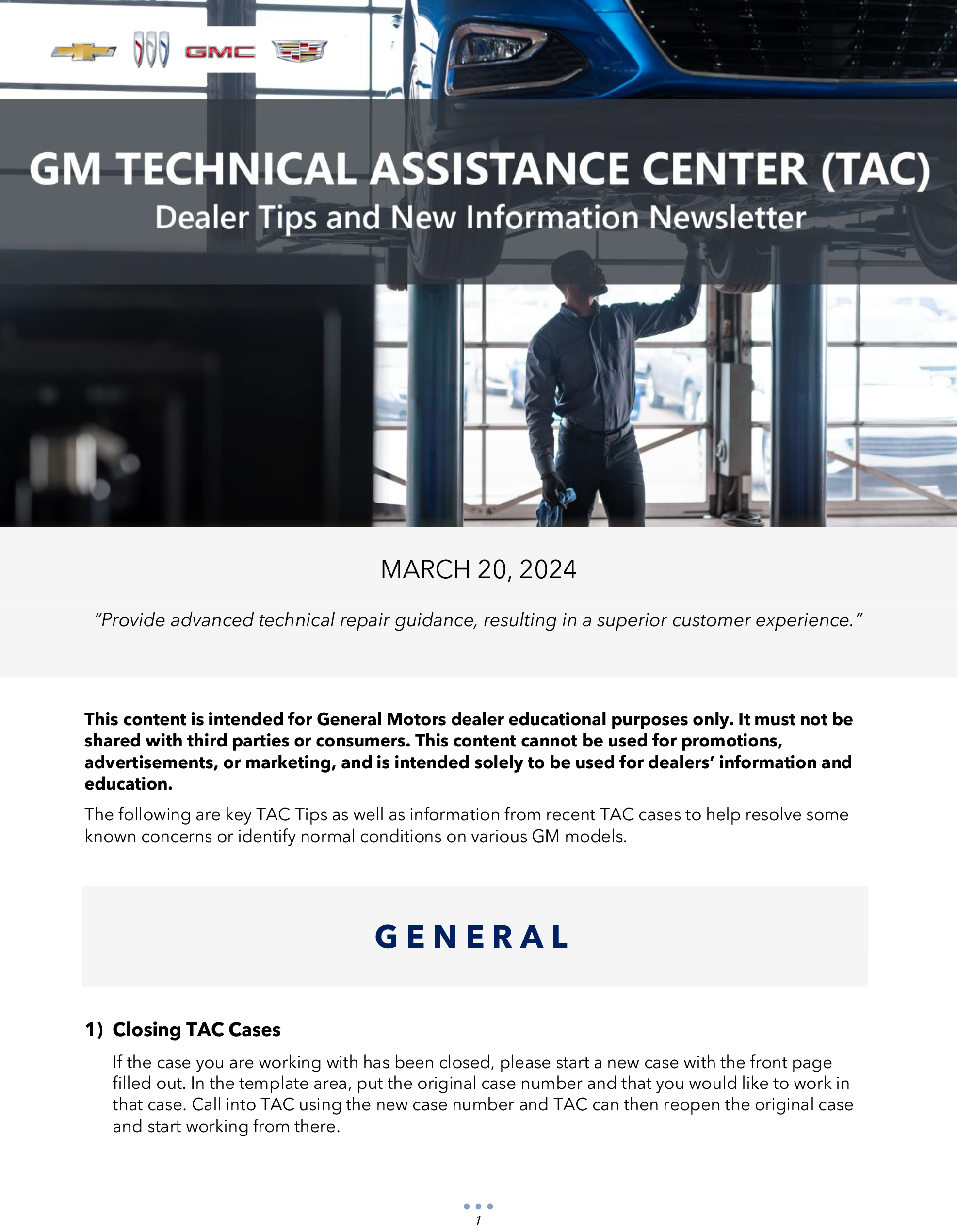
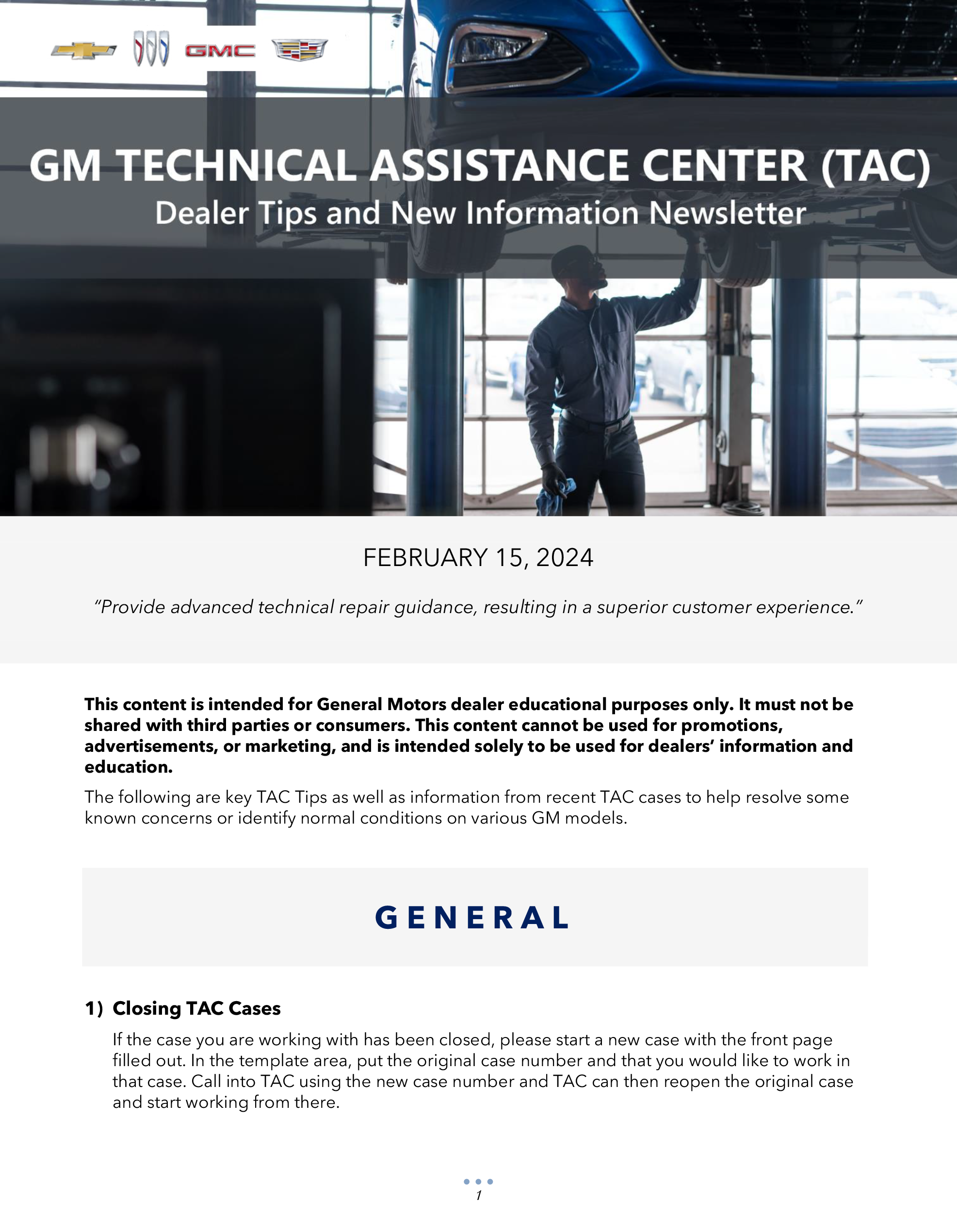
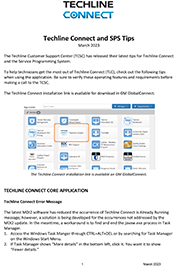

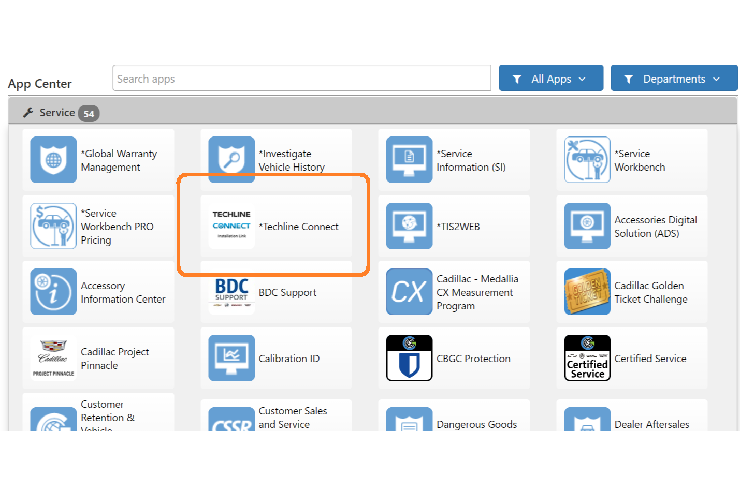

Need to install TECHLINE CONNECT