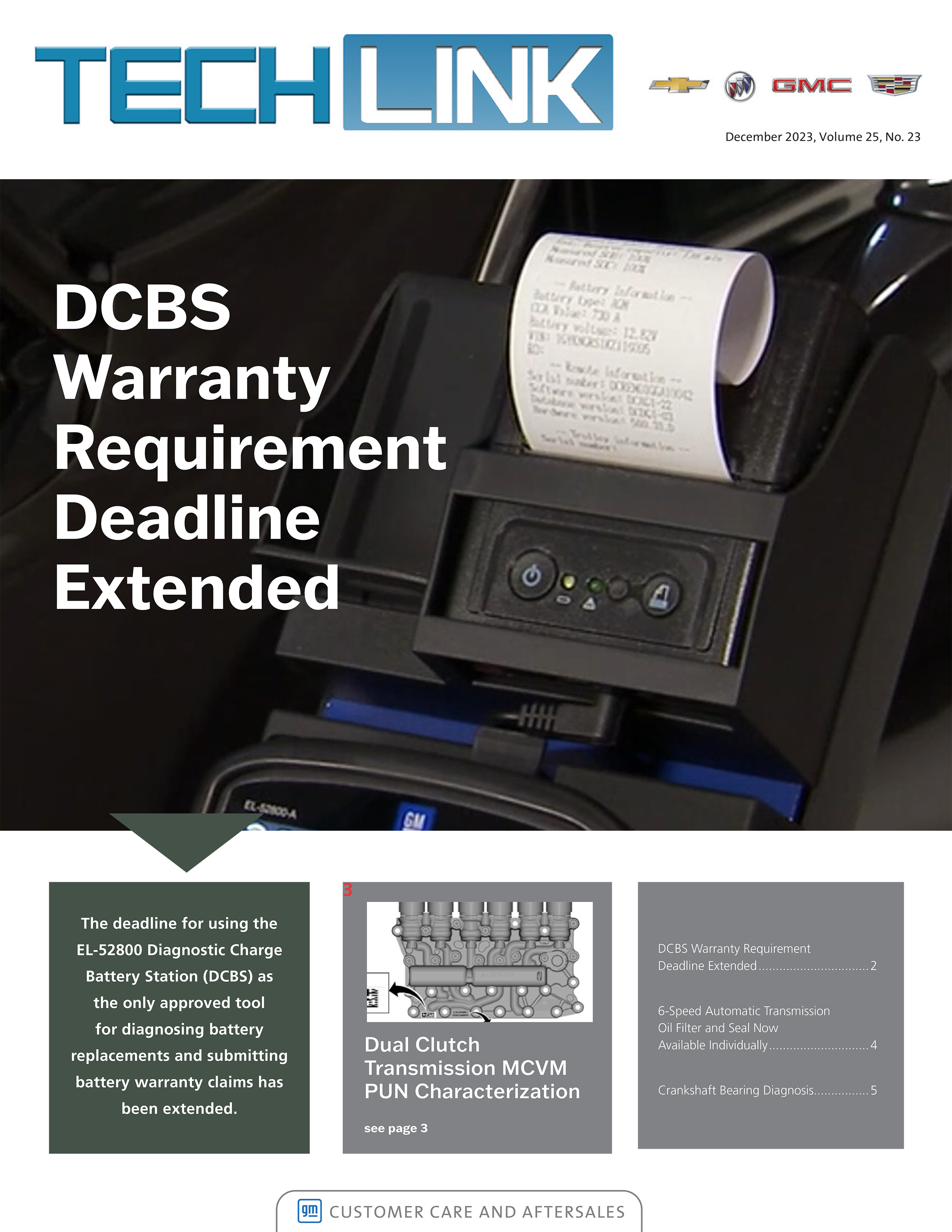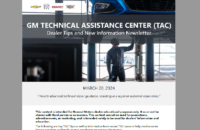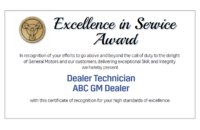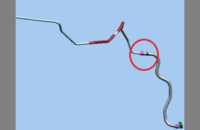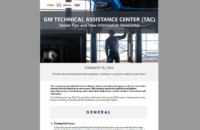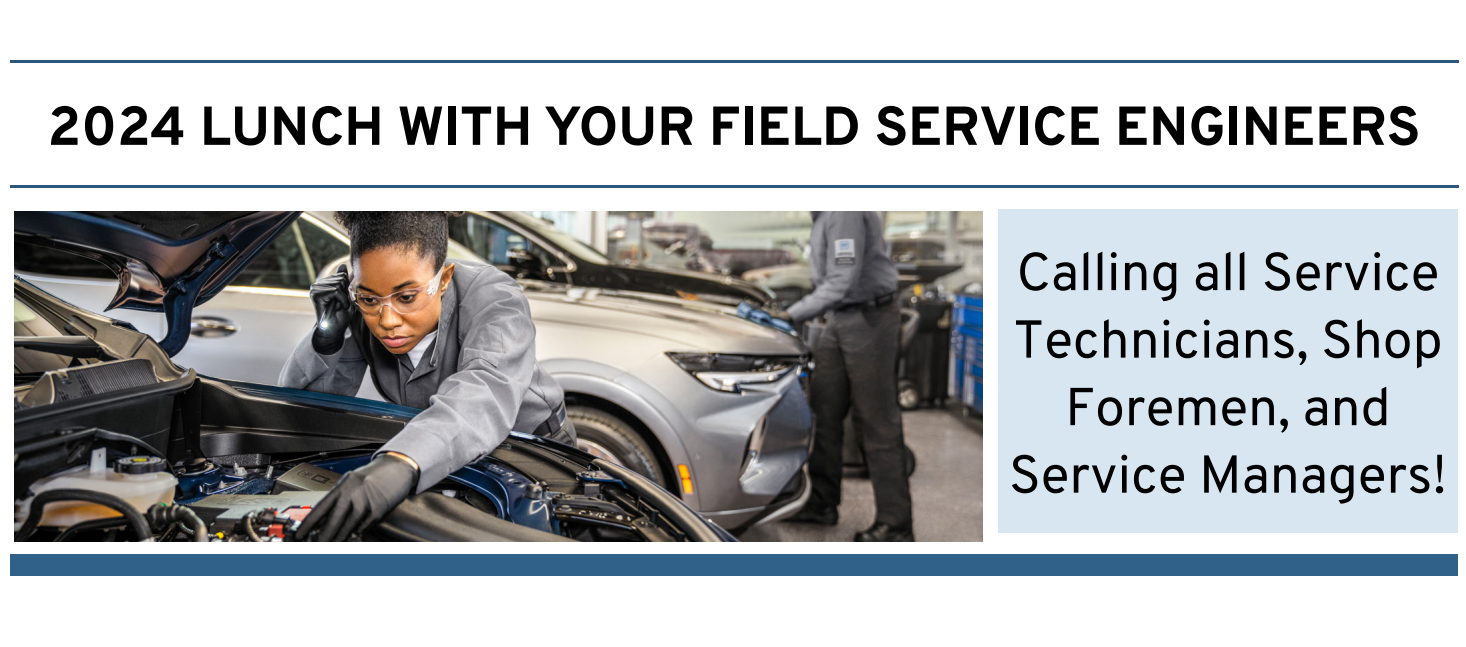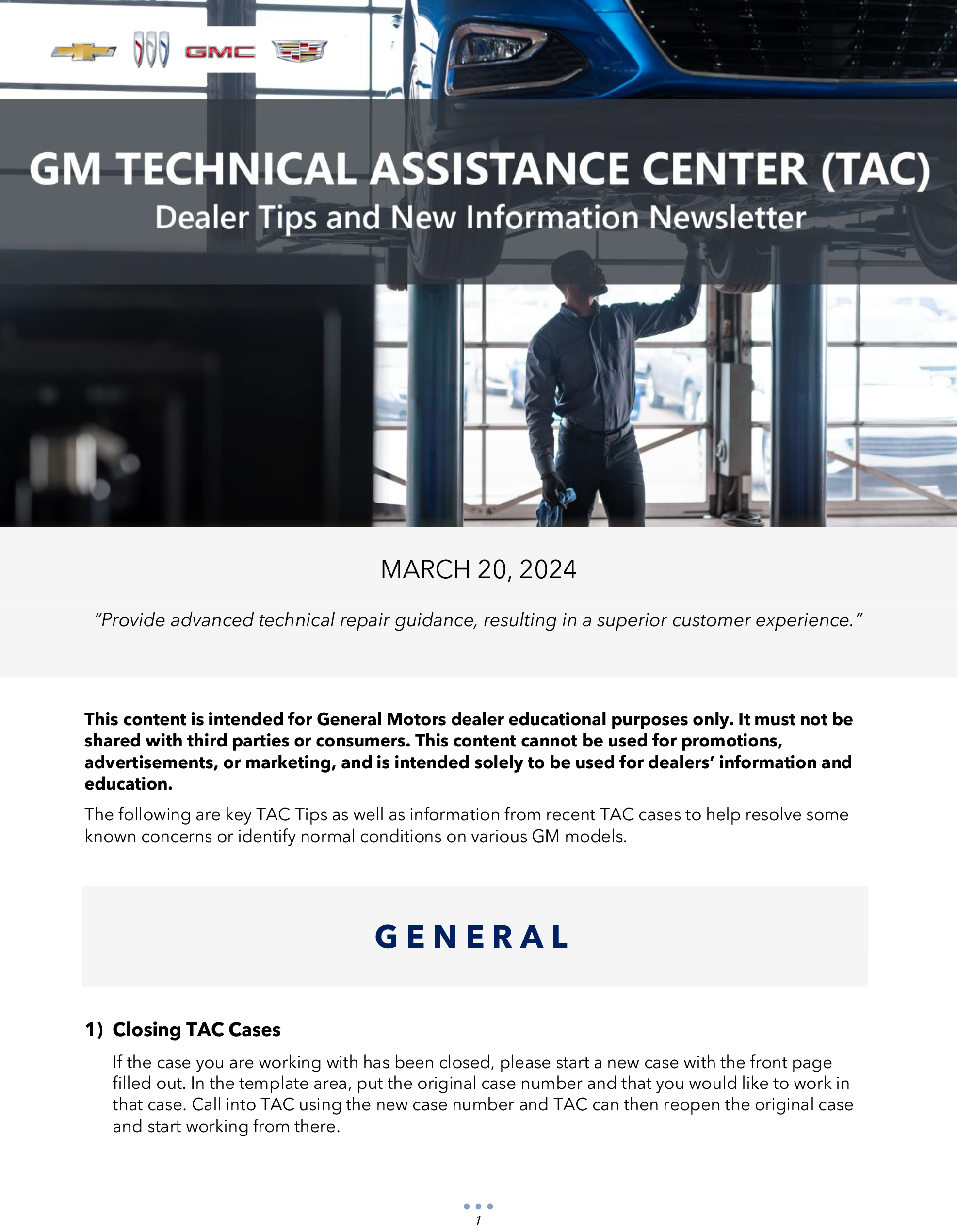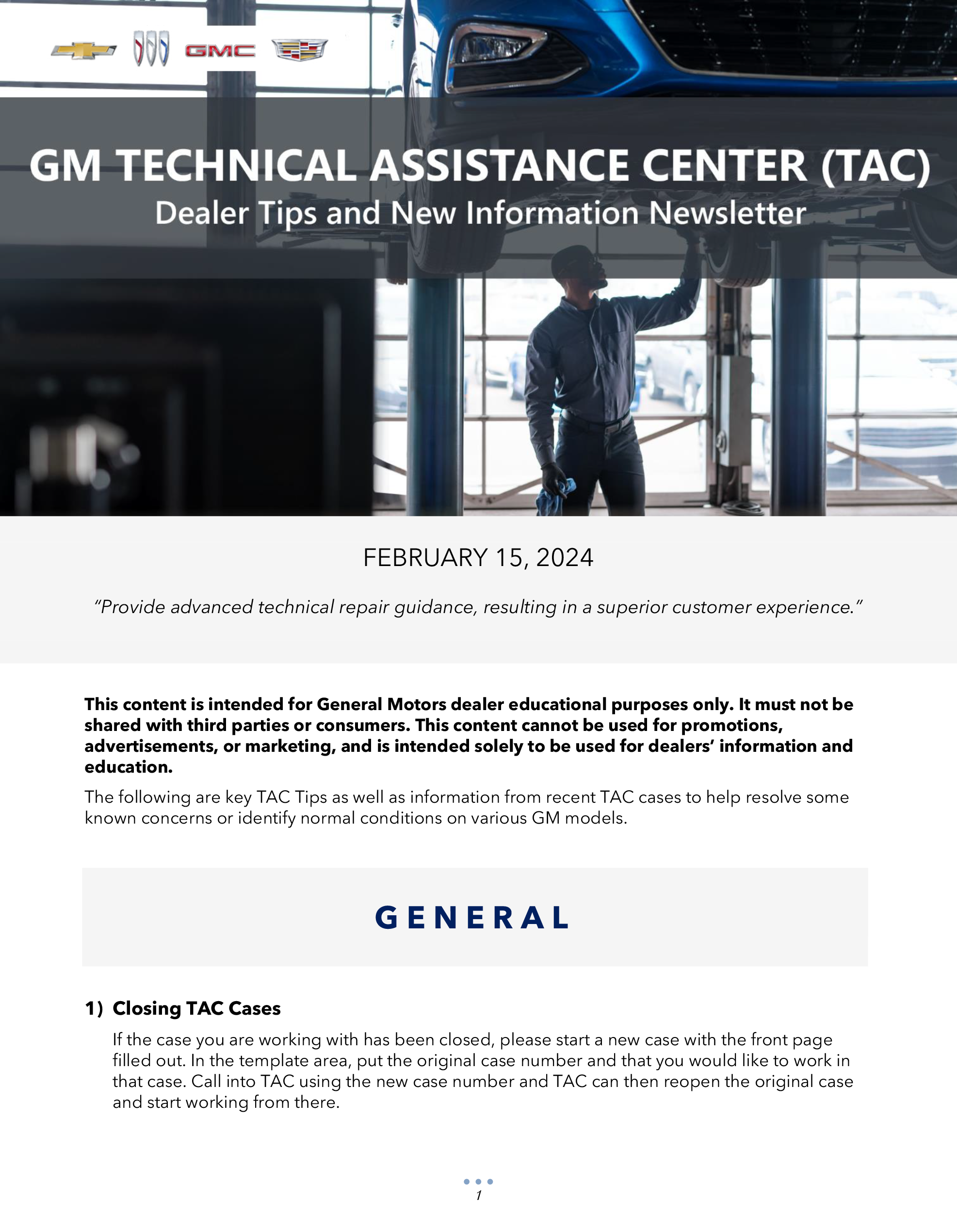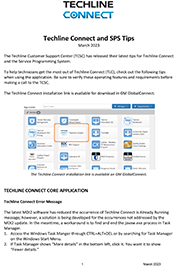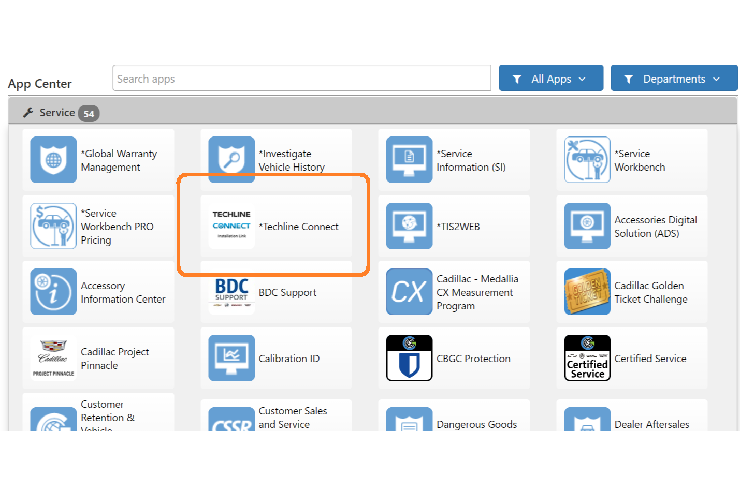If an error occurs during USB radio programming on some 2017-2018 CTS; 2018 ATS, XTS and Terrain models equipped with infotainment system RPOs IOS, IOU or IOT, an “Update failed. Return to dealer.” message may be displayed. (Fig. 2)
 Fig. 2
Fig. 2
There are several reasons that this error message may be displayed. In most cases, the error message is the result of an issue with the USB thumb drive (or flash drive), or is due to improper use or operation of the USB thumb drive.
Do not replace the radio if the error message is displayed without following the recovery procedures and guidelines, which can help in recovering the radio and allow successful programming to be completed
Before USB Programming
- Use a high-quality USB 3.0 thumb drive that is FAT32 formatted.
- A USB thumb drive has a limited number of write/erase cycles and will degrade in performance over time. It is recommended to replace thumb drives used for service programming every 6 months to ensure peak performance.
- Always properly eject the USB thumb drive from the computer before physically disconnecting it. Do not pull out the USB thumb drive from the computer before it is properly ejected.
During USB Programming
- Upon reaching 10% completion on the update, the update bar may reset to 0%, this is normal.
- The display may go black at various points during the update. Wait at least 90 seconds for the update bar to return before aborting the update. Unless the “Update failed” message is displayed, do not remove the USB thumb drive from the vehicle until the radio displays the Home screen and is fully operational.
Radio Recovery
If USB radio programming fails, remove and then reinstall the USB thumb drive in the vehicle’s USB port. If the update status bar is displayed, allow the update to finish, which may take up to 18 minutes. If the update status bar does not appear, the source of the issue may be the contents of the USB thumb drive or the USB thumb drive itself.
TIS2Web will auto-eject the USB thumb drive upon completion of the USB download. Do not remove the USB thumb drive from the computer until the pop-up message indicates the USB drive has been ejected.
Delete all files from the USB thumb drive and download the needed files again. Properly eject the USB thumb drive from the computer. Next, install the USB thumb drive and download the updated files to the vehicle. The update status bar should appear within 10 seconds.
If the update still does not start, try the programming again with a different high-quality USB 3.0 thumb drive. If the same image is displayed on the screen using a new 3.0 USB thumb drive, replace the radio.
For additional information, refer to Bulletin #18-NA-110.
– Thanks to Jeremy Richardson